If you have different paper size requirement not found on default list, you may proceed to properties and create from scratch.
Simply type in command window: PLOT
1. Click on "Properties".
- select a printer/plotter or use AutoCAD PDF
- click properties
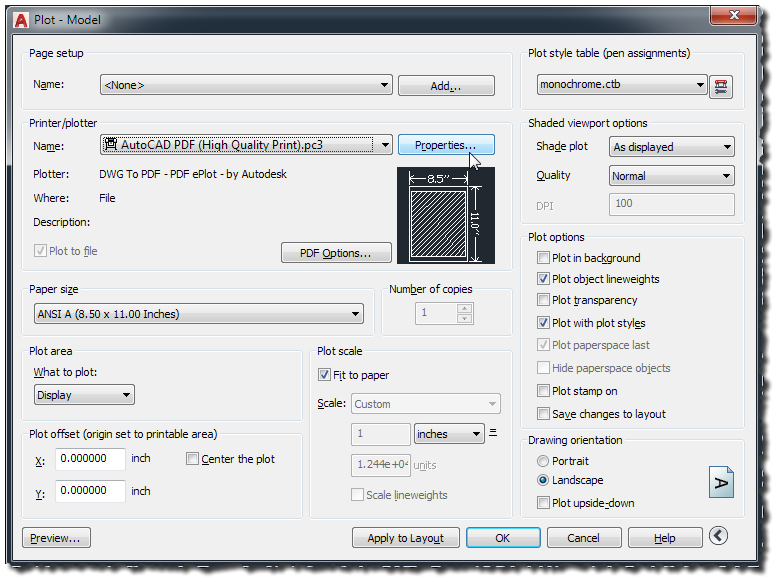 |
| properties |
2. Custom Paper Sizes (click to add).
- click Custom Paper Sizes
- click the "ADD" button
 |
| custom paper sizes - add |
3. Select "Start from Scratch".
 |
| start from scratch |
4. Input the needed paper size and units.
 |
| paper size and units |
5. You may opt to change all margins to "0" ZERO from all sides (or leave as is)
- this would be the printable area, all objects outside this boundary will not be printed
 |
| printable area or margin |
5. Give a name that you can easily find from list.
 |
| paper size name |
6. Click "Finish".
 |
| finish |
Your custom paper size is successfully added, to check, go back to "PLOT" and check from drop down menu of paper sizes.
 |
| paper size added |
You should see your paper size from list, like shown in image.
 |
| paper size selection menu |
Open your Layout Tab beside Model
 |
| layout tab |
Now select your newly created paper size and click "Apply to Layout".
 |
| apply to layout |
You may rename the "Layout1" to your desired paper size name
QUICK TIP to ALIGN RECTANGLE to fit in PAPER SIZE
After you customized your paper or whether you selected from the default lists, you must draw the exact dimension size of paper via "rectangle" command.
STEPS:
Type "RECTANGLE" or REC and hit enter key in command window
Type "0,0" and hit enter
 |
| rectangle at 0,0 starting point |
Type "Dimensions" or "D" and hit enter
- Input the exact dimensions of your paper from length and width values
- for this sample "420" and "297" respectively
- input one by one followed by the space bar or enter key
 |
| input rectangle dimensions |
After the last value of rectangle when you hit the enter key, the rectangle should already in place along with your paper size.
TROUBLESHOOT
If in case your rectangle happens to be outside the "paper size",
- use the "WINDOW" selection, make sure to check "center the plot"
- Drag and select the rectangle from one corner to the other
- and click "Apply to Layout" and should fit to your paper size.
You may start drawing your title block after aligning your rectangle in place.
If you found this helpful, share this with friends. Thanks!




